Screen capture
Capture a screenshot while using the device and write on, draw on, crop, or share the
captured screen. You can capture the current screen and scrollable area.
Use the following methods to capture a screenshot. Captured screenshots will be saved in
Gallery.
• Key capture: Press the Side key and the Volume Down key simultaneously.
• Swipe capture: Swipe your hand to the left or right across the screen.
• Air command capture: Detach the S Pen from the slot to open the Air command panel,
and then tap Screen write. Refer to Screen write for more information.
• It is not possible to capture a screenshot while using some apps and features.
• If capturing a screenshot by swiping is not activated, launch the Settings app, tap
Advanced features → Motions and gestures, and then tap the Palm swipe to
capture switch to activate it.
After capturing a screenshot, use the following options on the toolbar at the bottom of the
screen:

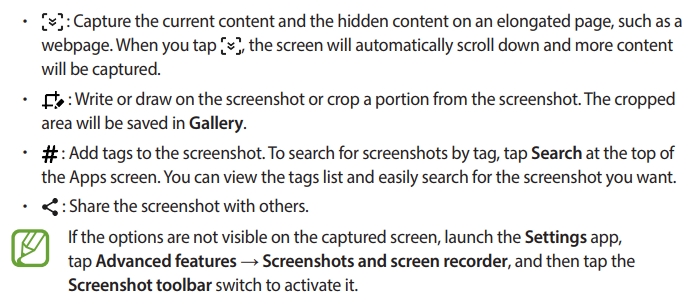
Screen record
Record the screen while using your device.
Open the notification panel, swipe downwards, and then tap

(Screen recorder) to activate it. After a countdown, recording will start.
• To write or draw on the screen, tap

• To record the screen with a video overlay of yourself, tap

When you are finished recording the video, tap

The video will be saved in Gallery.
To change the screen recorder settings, launch the Settings app and tap Advanced
features → Screenshots and screen recorder → Screen recorder settings.
'Usage' 카테고리의 다른 글
| 간단한 액션 게임. 세균전 게임 앱 (0) | 2020.12.08 |
|---|---|
| There is an app that allows you to find and download all your files around the world.(PowerPoint, Word, Excel and PDF) (0) | 2020.06.24 |
| 7.1CH Blu-ray™ Home Entertainment System(Samsung HT-J7750W) (0) | 2020.04.14 |
| Notification panel (SM-N97X) (0) | 2020.04.13 |
| How to use Samsung DeX (SM-N97X) (0) | 2020.04.11 |